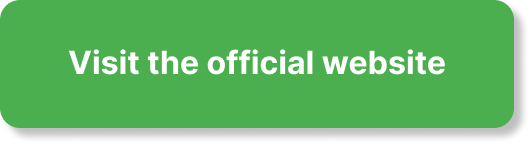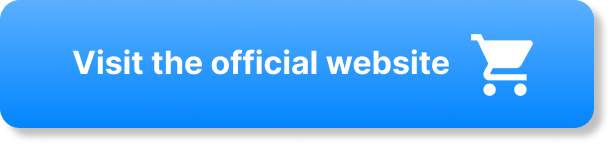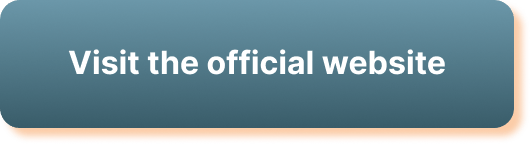Are you looking to keep your smart home entertainment devices up to date and running smoothly? Updating the firmware is an essential step in ensuring optimal performance and accessing the latest features and improvements. In this article, we will guide you through the process of updating the firmware on your smart home entertainment devices, helping you make the most out of your smart home setup. Let’s dive in and discover how easy it is to keep your devices up to date!
What is Firmware?
Definition of firmware
Firmware refers to the software that is embedded in electronic devices and provides the necessary instructions for the device to operate. It is the permanent, non-volatile software that controls the device’s hardware and allows it to perform specific functions.
Importance of firmware updates
Firmware updates are essential for the optimal performance and security of smart home entertainment devices. These updates often introduce new features, fix bugs, address security vulnerabilities, and improve overall device performance. It is important to keep your firmware up to date to ensure that your devices are functioning efficiently and securely.
Why Update Firmware?
Enhanced functionality
Updating firmware brings enhanced functionality to your smart home entertainment devices. Manufacturers often release updates that introduce new features, improved user interfaces, or additional compatibility with other devices. By updating the firmware, you can unlock exciting new capabilities and make the most out of your devices.
Improved security
One of the primary reasons for firmware updates is to enhance the security of smart home entertainment devices. Manufacturers regularly patch vulnerabilities and address security flaws through firmware updates. Cybercriminals are constantly evolving their techniques, so keeping your firmware up to date is crucial in staying protected against potential threats.
Bug fixes and performance optimizations
Firmware updates also address bugs and performance issues identified by the manufacturer. These updates not only improve the stability and reliability of your smart home entertainment devices but also optimize their performance. By keeping the firmware updated, you can ensure that you are using the latest and most stable version of the device’s software.
Identifying Firmware Versions
Locating firmware version information
To identify the firmware version of your smart home entertainment device, you can typically find this information within the device settings. Manufacturers often provide a “System Information” or “About” section where you can view the current firmware version. This information allows you to verify if an update is available and compare it to the version you currently have.
Checking for updates
To check for firmware updates on your smart home entertainment device, navigate to the device settings and look for the “Software Update” or “Firmware Update” section. Manufacturers often provide an option to manually check for updates within these settings. Additionally, some devices may have the capability to automatically check for updates and notify you when a new version is available.
Preparing for Firmware Updates
Back up your data
Before proceeding with any firmware update, it is crucial to back up your data to ensure that you don’t lose any important information. While the chances of data loss during a firmware update are minimal, it is always better to err on the side of caution by creating a backup of your files, settings, and preferences. This way, you can easily restore your data if any unexpected issues occur during the update process.
Connect to a stable network
A stable internet connection is vital for a successful firmware update. Ensure that your smart home entertainment device is connected to a reliable Wi-Fi network or directly connected to your router using an Ethernet cable. This will prevent any interruptions during the update process and ensure a smooth and efficient update.
Ensure device is fully charged or plugged in
It is crucial to have your smart home entertainment device fully charged or plugged into a power source during a firmware update. If the device loses power or shuts down unexpectedly during the update process, it may result in a corrupted firmware installation. To avoid such issues and ensure a seamless update, keep your device’s battery adequately charged or connect it directly to a power source.
Methods to Update Firmware
OTA Updates (Over-the-Air)
Over-the-Air (OTA) updates are a common method used by manufacturers to deliver firmware updates to smart home entertainment devices. With OTA updates, you can download and install the latest firmware directly from your device, without the need for any additional software or tools. This convenient method allows for a hassle-free update process.
Using the Manufacturer’s Software
Some smart home entertainment devices require the use of manufacturer-specific software to update the firmware. These software tools are typically provided by the manufacturer and can be downloaded from their official website. Using the manufacturer’s software allows for a more controlled and guided update process.
Manual Firmware Update
In certain cases, a manual firmware update may be necessary for smart home entertainment devices. This method involves manually downloading the firmware file from the manufacturer’s website and transferring it to the device. While this process may require a bit more technical knowledge, it provides you with more control over the update process.
Performing OTA Updates
Accessing the device settings
To perform an OTA update, access the settings menu on your smart home entertainment device. This can usually be done by selecting the “Settings” or “Options” option on the device’s home screen. Once in the settings menu, navigate to the “Software Update” or “Firmware Update” section.
Checking for OTA updates
Within the software update section, select the “Check for Updates” or “Update Now” option. The device will then connect to the manufacturer’s server and check for any available firmware updates. If an update is found, the device will notify you and provide instructions for the download and installation process.
Downloading and installing updates
Follow the on-screen prompts to download and install the firmware update. Depending on the size of the update, this process may take some time. It is essential to keep the device connected to a stable network and ensure that it remains powered throughout the update process. Once the update is complete, the device will restart, and you can enjoy the latest firmware version.
Using the Manufacturer’s Software
Manufacturer-specific software tools
When using the manufacturer’s software to update the firmware on your smart home entertainment device, start by downloading and installing the software from the manufacturer’s official website. Ensure that you download the correct software specifically designed for your device model.
Connecting the device to your computer
Connect your smart home entertainment device to your computer using a USB cable or any other method specified by the manufacturer. Launch the manufacturer’s software on your computer and follow the on-screen instructions to establish a connection between the device and the software.
Following on-screen instructions
Once the connection is established, the manufacturer’s software will guide you through the firmware update process. This typically involves selecting the firmware update option, downloading the necessary firmware files, and initiating the update. Throughout the process, carefully follow the on-screen instructions provided by the software to ensure a successful update.
Manual Firmware Update
Downloading firmware from manufacturer’s website
To perform a manual firmware update, start by visiting the official website of the device manufacturer. Locate the “Support” or “Downloads” section and search for the firmware update specifically designed for your smart home entertainment device. Download the firmware file to your computer, ensuring that it matches your device model and meets the manufacturer’s specifications.
Transferring firmware to the device
Connect your smart home entertainment device to your computer using the appropriate cable or method specified by the manufacturer. Once connected, locate the firmware file you downloaded and copy it to the device’s internal storage or any designated update folder. It is crucial to follow the manufacturer’s instructions regarding the file location and naming conventions to ensure a successful update.
Updating firmware using device settings
After transferring the firmware file, disconnect the device from your computer and navigate to the settings menu on your smart home entertainment device. Within the settings, locate the “Software Update” or “Firmware Update” section and select the option to manually update the firmware. Follow the on-screen instructions to initiate the update process using the transferred firmware file. Once the update is complete, the device will restart, and you can enjoy the latest firmware version.
Troubleshooting Firmware Updates
Failed update attempts
In case a firmware update fails, it can be a frustrating experience. To troubleshoot failed update attempts, start by ensuring that you have a stable network connection and sufficient battery power or a direct power source. Additionally, double-check that you have downloaded the correct firmware for your device model and followed all the instructions correctly. If the issue persists, reaching out to the manufacturer’s support team can provide further guidance and assistance.
Device freezing or crashing
Sometimes, firmware updates can cause devices to freeze or crash during the installation process. If your smart home entertainment device becomes unresponsive or exhibits abnormal behavior during an update, do not panic. Perform a restart or power cycle by turning off the device, unplugging it from the power source, waiting for a few minutes, and then plugging it back in. If the issue persists, consult the manufacturer’s support team for further troubleshooting steps.
Contacting manufacturer support
If you encounter difficulties during a firmware update or face any issues with your smart home entertainment device, do not hesitate to contact the manufacturer’s support team. Manufacturers usually provide customer support through various channels such as online chat, email, or phone. Reach out to them for assistance, and they will guide you through the troubleshooting process or provide further instructions based on your specific situation.
Importance of Regular Updates
Benefits of regular updates
Regular firmware updates are crucial for maintaining optimal device performance, security, and compatibility. By keeping your smart home entertainment devices up to date, you can enjoy the latest features, improvements, bug fixes, and security patches provided by the manufacturer. Regular updates also ensure that your devices remain compatible with new software releases and continue to operate smoothly.
Automated firmware update settings
Many smart home entertainment devices offer the option to enable automated firmware updates. This feature allows your devices to automatically check for and download firmware updates in the background, ensuring that you are always up to date without needing to manually intervene. Enabling automated firmware updates is highly recommended as it provides a convenient and hassle-free way to keep your devices running smoothly and securely.
In conclusion, updating the firmware on your smart home entertainment devices is essential for maximizing their functionality, improving security, and resolving any performance issues. By following the guidelines provided by the manufacturer and taking the necessary precautions, you can easily update the firmware and ensure that your devices operate at their best. Regularly check for updates, back up your data, and stay connected to a stable network to keep your smart home entertainment devices up to date and in optimal condition.