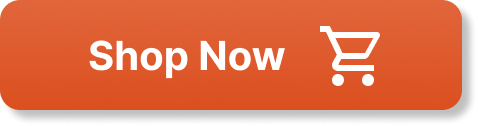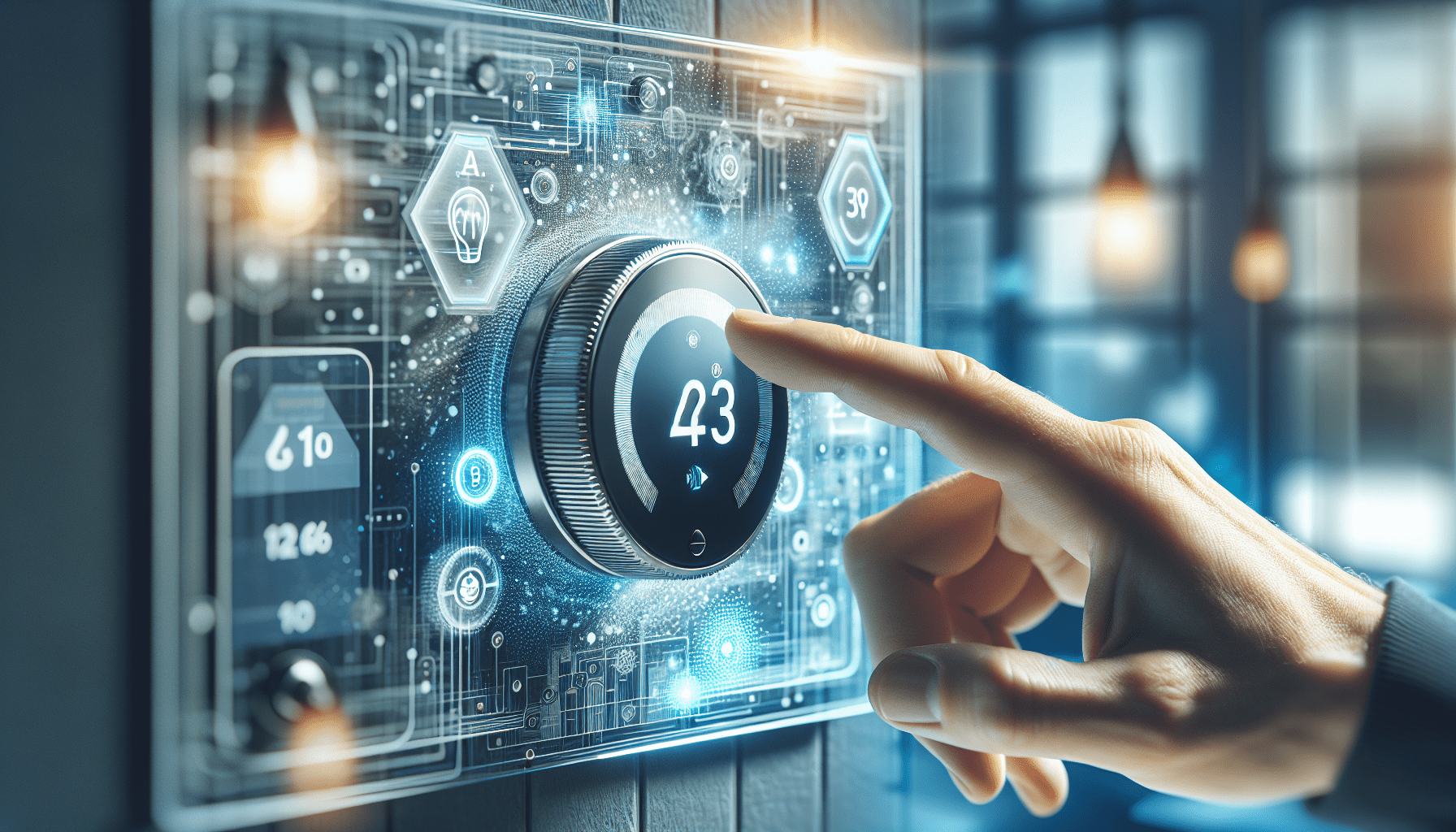You’re on your way to work but suddenly realize that you forgot to turn off the lights and lower the thermostat. Don’t worry, with the advancements of smart home technology, controlling your devices while you’re away from home is now easier than ever. Whether it’s turning off lights, adjusting the temperature, or even checking security cameras, you have the power to manage your smart home devices from anywhere in the world, just with the touch of a button on your smartphone. No more rushing back or worrying about leaving devices on – your smart home has got you covered, even when you’re not there.
Using Smartphone Apps
Download the app for your specific smart home device
To control your smart home devices while you’re away, the first step is to download the app specifically designed for your device. Whether you have a smart thermostat, smart lights, or a smart security system, there is likely an app available for your specific device. Head to the app store on your smartphone and search for the app associated with your smart home device. Once you find the app, simply download and install it onto your device.
Connect the app to your smart home devices
After downloading the app, the next step is to connect it to your smart home devices. Typically, this process involves linking your smartphone app with your devices through a Wi-Fi or Bluetooth connection. Follow the instructions provided by the app and make sure that your smart home devices are in pairing mode. Once the app successfully detects your devices, you’ll be able to control them remotely through the app.
Control your devices remotely through the app
Now that your smartphone app is connected to your smart home devices, you can easily control them from anywhere in the world. Whether you’re at work, on vacation, or simply in another room of your house, you can use the app to adjust your thermostat, turn your lights on or off, or even monitor your security cameras. With just a few taps on your smartphone screen, you have the power to control your smart home devices no matter where you are.
Using Voice Assistants
Set up a voice assistant like Amazon Alexa or Google Assistant
Another convenient way to control your smart home devices while you’re away is by setting up a voice assistant like Amazon Alexa or Google Assistant. These voice assistants can be your virtual assistants, helping you control your devices with simple voice commands. To set up a voice assistant, you’ll need a compatible device such as an Amazon Echo or Google Home. Follow the provided instructions to set up and connect your voice assistant.
Connect your smart home devices to the voice assistant
After setting up your voice assistant, the next step is to connect your smart home devices to it. Most voice assistants have a companion app that allows you to easily link your devices. Open the app, navigate to the settings or device setup section, and follow the instructions to pair your smart home devices with the voice assistant. Once connected, your voice assistant will be able to recognize and control your smart home devices through voice commands.
Use voice commands to control your devices from anywhere
With your voice assistant and smart home devices connected, you can now control your devices using voice commands from anywhere. Whether you’re in the same room as your voice assistant or miles away, simply speak the appropriate command and your devices will respond accordingly. For example, you can say, “Hey Google, turn off the lights” or “Alexa, set the thermostat to 72 degrees”. Voice assistants offer a hands-free and intuitive way to control your smart home devices while you’re away.
Using Web Interfaces
Access the manufacturer’s website for your smart home devices
If you prefer using a computer to control your smart home devices while you’re away, you can access the manufacturer’s website for your devices. Most manufacturers provide a web interface that allows you to control and monitor your devices remotely using a web browser. Open your preferred web browser and navigate to the website of the manufacturer of your smart home devices.
Login to your account associated with the devices
To access the web interface for your smart home devices, you will likely need to log in using the account associated with your devices. If you haven’t created an account, you may need to sign up first. Once you are logged in, you should have access to a dashboard or control panel that displays all of your connected devices.
Navigate the web interface to control your devices remotely
Once you’re logged in and on the web interface, you can navigate through the different tabs or sections to control your smart home devices remotely. Depending on the manufacturer, you may be able to adjust settings, turn devices on or off, or view real-time information such as energy usage or security alerts. The web interface provides a comprehensive and user-friendly way to manage your smart home devices from anywhere with an internet connection.
Using Home Automation Platforms
Choose a home automation platform compatible with your devices
For a more advanced and integrated approach to controlling your smart home devices while you’re away, you can consider using a home automation platform. There are several popular platforms available, such as SmartThings, Apple HomeKit, and Hubitat Elevation. Before getting started, make sure to choose a platform that is compatible with your smart home devices.
Set up the platform and connect your smart home devices
Once you have chosen a home automation platform, you will need to set it up and connect your smart home devices. This typically involves downloading the platform’s app, creating an account, and following the provided instructions to connect your devices. Some platforms may require additional hub devices for certain devices to work seamlessly. Make sure to carefully follow the setup instructions to ensure a successful connection.
Create automation routines to control your devices while away
One of the key features of home automation platforms is the ability to create automation routines. These routines allow you to set up specific actions or triggers for your devices based on different conditions. For example, you can create a routine that turns your lights on when it gets dark outside or adjusts your thermostat when you leave home. By creating automation routines, you can have your smart home devices work together to seamlessly control your home even when you’re away.
Using Remote Access Solutions
Set up a remote access solution such as a VPN or remote desktop
If you want a more secure way to control your smart home devices while you’re away, setting up a remote access solution like a VPN (Virtual Private Network) or remote desktop can be a viable option. A VPN allows you to securely connect to your home network from anywhere in the world, while a remote desktop gives you direct access to a computer or device connected to your home network. Choose the option that best suits your needs and follow the setup instructions.
Connect to your home network securely
After setting up the remote access solution, you will need to connect to your home network securely. If you’re using a VPN, you’ll need to download and install a VPN client on your mobile device or computer. Once installed, you can connect to your home network by entering the required credentials. If you’re using a remote desktop, you’ll need to install the necessary software and connect to the specific device you want to control.
Control your smart home devices as if you were at home
Once connected to your home network securely, you can control your smart home devices as if you were at home. By accessing your devices through a remote desktop or VPN connection, you can use the device’s native app or web interface to control your smart home devices as if you were physically present. Whether you want to adjust the temperature, check your security cameras, or turn on your appliances, you have full control over your smart home devices from anywhere in the world.
Using Smart Home Hubs
Purchase a smart home hub that supports remote control
If you want a centralized and convenient way to control your smart home devices while you’re away, purchasing a smart home hub that supports remote control is a great option. A smart home hub acts as a central control unit for all of your smart home devices and often comes with its own app or web interface for remote control. When shopping for a smart home hub, make sure to choose one that is compatible with your smart home devices and offers remote control capabilities.
Connect your smart home devices to the hub
After purchasing a smart home hub, you will need to connect your smart home devices to it. The process varies depending on the hub and devices you have, but usually involves putting your devices into pairing mode and using the hub’s app or interface to establish a connection. Follow the provided instructions to connect each of your devices to the hub.
Use the hub’s app or web interface to control your devices remotely
Once your smart home devices are connected to the hub, you can use the hub’s app or web interface to control them remotely. Open the app or navigate to the web interface, log in if necessary, and you should have access to a control panel displaying all of your connected devices. From here, you can control various aspects of your smart home devices, such as adjusting settings, turning devices on or off, or scheduling routines. The smart home hub provides a centralized and user-friendly way to control your devices remotely.
Using Third-Party Apps
Research third-party apps that support your smart home devices
In addition to the manufacturer’s app, there are often third-party apps available that offer additional features and functionality for controlling your smart home devices. These apps may provide a more intuitive interface, advanced automation options, or integration with other smart home platforms. To find third-party apps for your smart home devices, research online or check app marketplaces specific to your smartphone’s operating system.
Download and install the app on your smartphone
After identifying a third-party app that supports your smart home devices, you’ll need to download and install it on your smartphone. Simply search for the app in the app store specific to your device’s operating system, such as the Apple App Store or Google Play Store. Once you find the app, follow the prompts to download and install it onto your device.
Connect your devices to the app and control them remotely
Once the third-party app is installed, open it on your smartphone and follow the instructions for connecting your smart home devices. This may involve entering specific account information or scanning QR codes provided with the devices. After successfully connecting your devices, you can control them remotely through the third-party app. Make sure to familiarize yourself with the app’s features and options to make the most out of controlling your smart home devices from anywhere.
Using IFTTT
Sign up for an IFTTT account
IFTTT (If This, Then That) is a popular online platform that allows you to create automated actions between different apps and devices. To get started with IFTTT, you’ll need to sign up for an account. Visit the IFTTT website and create an account using your email address or log in with an existing account.
Connect your smart home devices to IFTTT
After creating an account, you’ll need to connect your smart home devices to IFTTT. In the IFTTT app or website, search for the specific device or service you want to connect. Follow the provided instructions to authorize IFTTT to access your device or service, allowing it to communicate with other apps and devices.
Create applets to trigger actions on your devices while away
Once your smart home devices are connected to IFTTT, you can create applets to trigger actions on your devices while you’re away. Applets consist of a trigger and an action, where the trigger is an event that occurs in one app or device, and the action is the resulting action in another app or device. For example, you can create an applet that turns on your smart lights when you enter a specific location or receive a notification. With IFTTT, you can automate various actions to control your smart home devices without manual intervention.
Using Scheduled Timers
Set up timers on your smart home devices
One simple way to control your smart home devices while you’re away is by setting up timers. Many smart home devices have built-in timer functionalities that allow you to schedule specific actions at certain times. Whether you want your lights to turn on and off at specific times or your thermostat to adjust to a comfortable temperature, you can easily set up timers to automate these actions.
Define specific time schedules for actions
To utilize the timer functionality, you need to define specific time schedules for the actions you want to occur. Most smart home devices have a scheduling feature built into their apps or web interfaces. Access the settings or scheduling section of the app or web interface, and follow the instructions to set up your desired schedules. You can define the days of the week, start and end times, and any other parameters required for the action.
Devices will automatically follow the schedule even if you’re away
Once you have set up the timers and defined the schedules, your smart home devices will automatically follow the specified actions, even if you’re away. Whether it’s turning on the lights in the evening or adjusting the temperature while you’re on vacation, your devices will adhere to the predefined schedules. Timers provide a convenient and hands-free way to control your smart home devices without the need for constant manual intervention.
Using Geofencing
Enable geofencing feature on your smart home devices
Geofencing is a feature available on many smart home devices that allows you to trigger actions based on your physical location. To use geofencing, you need to enable the feature on your devices. Access the settings or geofencing section within your device’s app or web interface and follow the instructions to enable the geofencing functionality.
Define geographical boundaries to trigger actions
Once the geofencing feature is enabled, you can define geographical boundaries to trigger actions on your smart home devices. These boundaries can be customized based on your specific needs. For example, you can set a boundary around your home so that when your smartphone enters or exits that area, certain actions are triggered. This could include adjusting the thermostat, turning on the lights, or activating your security system.
Devices will react based on your proximity to your home
With geofencing enabled and the boundaries defined, your smart home devices will react based on your proximity to your home. When your smartphone enters or exits the specified geographical area, the devices associated with the geofencing feature will automatically perform the programmed actions. Geofencing provides a convenient and seamless way to control your smart home devices based on your location, ensuring a comfortable and secure environment while you’re away.